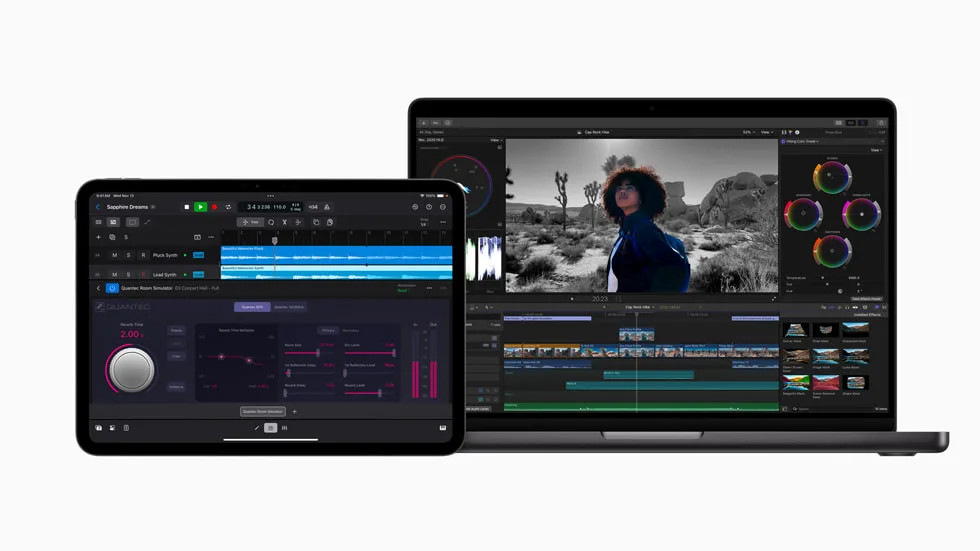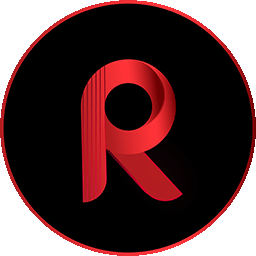DaVinci Resolve 19: Cut and Edit Features for Pro-Level Precision and Speed
With DaVinci Resolve 19, Blackmagic Design takes editing to new heights by refining the Cut and Edit pages. From multi-source viewing for live events to AI-powered transcription tools, these updates make editing faster, more flexible, and more powerful than ever. Let’s dive into some of the top features on the Cut and Edit pages that are designed to streamline workflows and enhance creative control.
Multi-Source Multiview: Editing Across Multiple Angles Made Simple
One of the standout features in the Cut page is the Multi-Source Multiview tool. This feature is particularly helpful for multi-camera shoots, where you need to monitor and cut between multiple live camera feeds or clips with synchronized timecodes. Multi-Source displays all cameras in a multiview screen, allowing you to:
- Scrub, play, and select the best shots to add to the timeline or play them live.
- Place Points of Interest (POI) markers to capture significant moments, automatically placing them on all synced clips for quick and easy highlight creation.
This powerful feature is perfect for live event editors who need a quick way to cue up replays and switch angles in real time.
Replay Controls: Seamless Switches and Instant Replays
For live broadcasts, Replay Controls in DaVinci Resolve 19 make switching between live and replay shots smooth and professional. Place POI markers with a single keystroke, cue up events, and play them automatically via ATEM integration.
Use Auto Stingers—animated graphics with sound transitions—to visually and audibly signal the transition from live to replay or to a new scene. This creates a more polished look, especially for high-paced live TV settings where timing is everything.
Advanced Transcription Workflow: Edit with Precision from Text
DaVinci Resolve 19’s enhanced transcription workflow is a boon for editors dealing with dialogue-heavy content. Some key features include:
- Text-Based Editing: Edit clips directly from their transcriptions on the timeline, allowing for quicker adjustments and text-based searching.
- Voice Detection and Naming: The analyzer now detects multiple voices, enabling you to assign names to speakers, making dialogue search and organization far more intuitive.
- Auto Subtitle Creation: Automatically transcribe speech to text into a subtitle track on the timeline for faster subtitle generation.
With these features, you can quickly cut or adjust clips based on dialogue, enhancing speed and accuracy.
Cut Timeline Enhancements for Flexible Editing
New menu options on the Cut page bring even greater flexibility to your editing process:
- Timeline Options, Actions, and Edit Actions Menus: Quickly toggle ripple editing, trim edit points to the playhead, resync audio, and change the timeline appearance without navigating through layers of settings.
- Separate Audio Adjustments: By dragging the lower part of a clip, editors can adjust audio independently of the video, allowing for creative edits where dialogue leads or trails a scene for dramatic impact.
Scene Cut Detection: Automate the Editing of Complex Clips
The Scene Cut Detection feature automates the identification of scene changes in rendered clips, automatically marking each cut point on the timeline. This is ideal for editors working with pre-rendered media or archival footage, saving time and ensuring accuracy with automatic cut points.
OpenTimelineIO (OTIO) Support: Enhanced Compatibility with Other NLEs
Resolve 19’s support for OpenTimelineIO (OTIO) format means faster and easier collaboration between different editing software. Import and export timelines, including all metadata on clips, timing, transitions, and markers, making it seamless to work across platforms and bring projects into DaVinci Resolve with precision.
AI-Powered Audio Tools: Cleaner, Smoother Dialogue
The AI-based Voice Isolation Track FX and Dialogue Leveler tools elevate the audio editing experience:
- Voice Isolation: Removes unwanted background noise, making dialogue recordings clearer and more professional. This tool is especially useful for noisy locations where background sounds can overwhelm the dialogue.
- Dialogue Leveler: Smooths out levels for a consistent sound without manual adjustments, featuring real-time scrolling waveforms and focus presets.
DaVinci Resolve 19 brings these advanced tools and much more, making it easier for editors to manage complex projects, handle live events, and work seamlessly across different media types. Stay tuned for the next post in this series, where we’ll explore DaVinci Resolve 19’s new color grading capabilities and the creative possibilities it brings to your workflow!
Other DaVinci Resolve 19 Features
Check our previous posts
Red Music Online – One Stop Music Shop The Future of Graphics: Nvidia GeForce RTX 50-Series GPUs and the Blackwell Revolution The …
Red Music Online – One Stop Music Shop DeepSeek: The AI Revolution Challenging ChatGPT Artificial Intelligence has seen rapid advancements in recent …
Red Music Online – One Stop Music Shop AI-Enhanced Content Creation Platforms: Revolutionizing Creativity and Productivity In the fast-paced world of digital …
Red Music Online – One Stop Music Shop Advanced Audio Processing Gadgets: Must-Have Gear for Music Creators and Podcasters In the world …
Red Music Online – One Stop Music Shop AI-Powered Video Editing Tools: The Future of Content Creation The rise of AI-driven video …
Red Music Online – One Stop Music Shop Final Cut Pro 11: Revolutionizing Video Editing with AI Apple has once again raised …